Wi-Fi and networking are currently some of the safest and fastest ways to transfer files from one device to another. But for one reason or another, there may be times when these two solutions cannot be accessed while you want to send a file. How to do in these situations? Several reliable alternatives exist. This is what we invite you to discover in the rest of this guide.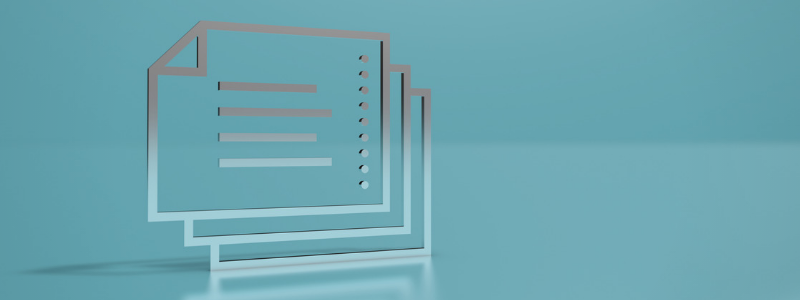
SENDING FILES VIA BLUETOOTH
Bluetooth is a popular transfer method that allows you to connect two devices located within a radius of ten meters for sending data. The main advantage of this technology is that it is present in the vast majority of devices available on the market today (Android smartphones, iPhones, iPods, laptops)… The level of security offered by this technology is average. To use it, simply turn on Bluetooth on both devices and make the receiver device discoverable by other devices nearby. Then, you must launch a search from the Bluetooth parameters of the sending device to perform pairing or pairing. Once the pairing is complete, the files can be sent.
Bluetooth is very practical for sending small files: documents, small images, GIFs. On the other hand, the slowness of data transmission makes it impractical for transferring large files. In addition, there may be times when two devices cannot connect for Bluetooth sharing due to a compatibility issue.
In addition, various factors can contribute to making the use of Bluetooth complex or tedious. This is the case, for example, when there are too many devices transmitting a signal with the 2.4 GHz radio band in a given area. It may cause interference.
FILE TRANSFER BY AIRDROP
AirDrop is a file-sharing system developed by Apple. It is natively present on all smartphones and tablets running on iOS 7 or later. AirDrop is also available on all computers that the brand has released since 2012 and that run Mac OS X 10.6.6 or later (except Mac Pro 2012). The technology relies on Wi-Fi and Bluetooth to work. However, you don’t need a Wi-Fi connection to use it.
To make a transfer with this sharing system, you must access the control center of the receiver’s iPhone and activate AirDrop reception. The Everyone option must be enabled for the sending to work. When this configuration is done well, the person who wants to send files only has to press the share button via AirDrop on their device (after having selected the file in question) and select the receiver’s iPhone. A notification will be instantly sent to the recipient and a window will open allowing them to accept or decline the transfer.
The limitation of this method of sending files is that it only works with Apple brand devices that have an active iCloud account. That is, you cannot use it to transfer data from iPhone to an Android smartphone
SHARING BY NFC
Near Field Communication (NFC) is a very short-range transmission technology that allows data to be exchanged between two compatible devices (usually two Android devices). This sharing system does not need pairing, unlike Bluetooth. It can be used to transfer photos, applications, web pages and large files.
To be able to share by NFC, you must ensure that the two devices are well equipped with the technology. To do this, go to Settings> More> Wireless and network and identify the NFC and Android Beam options. These two features must be enabled on both devices for the transfer to take place.
When the conditions are met, all you have to do is select the files to send and then choose the option to share with Android Beam. The connection will be established automatically and the sending will be carried out . Make sure that the screen of both phones stays on during the operation.
NET EXPLORER, A LARGE FILE TRANSFER CLOUD SOLUTION
Sharing via the cloud is a revolutionary solution to send a file without directly connecting devices via Wi-Fi or local network. All you have to do is drop the file you want to send into the dedicated virtual space and then send the access link to the recipient so that they can download it to their device with a good internet connection. You don’t need to be signed in when the recipient wants to download the file. At NetExplorer, we offer a professional cloud-based file sharing solution. Whatever the type of file concerned, sending and receiving can be done in a few clicks. There is no size or format limit.
The storage space that we make available to companies is fully optimized for collaborative use. File-sharing can therefore be done both internally (sharing of files with specific access to employees) and externally with customers and suppliers (sharing and sending download links). In addition, you have the possibility to define a password, a maximum number of downloads and a precise type of preview (view only or download possible) for each file sent.
Finally, our optimized sharing solution allows you to synchronize in real-time the changes to your shared files so that everyone involved in a project can always have access to the latest version of documents.
CABLE TRANSFER
Cable link is one of the oldest transfer solutions. It works just as well for sharing between computers as it does for sharing between a computer and a smartphone or tablet. The advantage of this file sending solution is that it has no interference issues. In addition, the transmission is secure. With the new generation cables, it is possible to make very high-speed transfers thanks to this solution. All you have to do is authorize the data transfer on the receiving device and you’re done In short, to send a file without Wi-Fi or a network, you have the choice between sharing via the cloud, sharing by cable, or the short-range sharing solutions offered by smartphone manufacturers (Bluetooth, NFC, Airdrop, etc. ).


